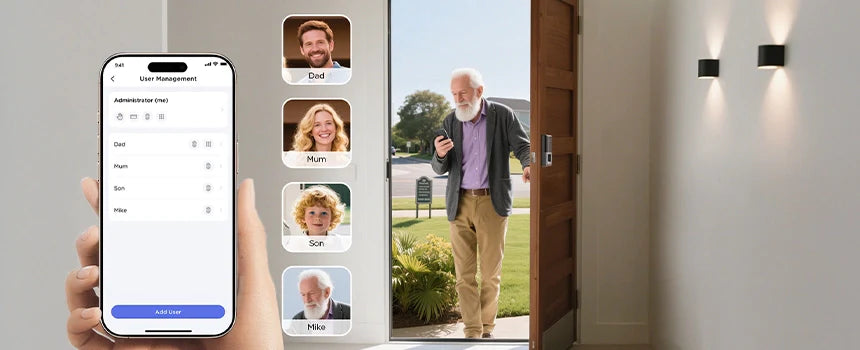
How Do I Turn Off Smart Lock on Android?
|
|
Time to read 6 min
|
|
Time to read 6 min
In today’s digital era, security has gone far beyond traditional methods like mechanical keys or simple passwords. With the rise of advanced mobile technologies, smart lock systems have become central to how people secure their devices and homes. On Android, smart lock offers convenience by keeping your phone unlocked in trusted conditions, such as when it is connected to a known Bluetooth device, when it recognizes your face, or when you are in a trusted location. While this feature reduces the hassle of entering a PIN or password repeatedly, many users often ask: How do I turn off smart lock on Android?
This article provides a comprehensive guide to disabling smart lock on Android devices while also connecting the concept of digital security with modern home entry solutions. In particular, we will explore the innovations introduced by TCL in its lineup of security devices, especially the D2 Pro palm vein door lock and the D2 Plus fingerprint door lock. These advanced devices illustrate how the principle of smart authentication applies not only to mobile phones but also to home environments.
By the end of this guide, you will understand both the step-by-step process of disabling smart lock on Android and the broader context of how intelligent access solutions like TCL’s door locks redefine convenience and safety.
The smart lock feature on Android is designed to make unlocking your device seamless without compromising basic security. Instead of typing in your PIN, password, or pattern each time, Android can keep your device unlocked under certain trusted conditions.
There are five main methods of Android smart lock functionality:
On-body detection – The device remains unlocked while you are carrying it.
Trusted places – Keeps the phone unlocked in designated GPS locations like your home.
Trusted devices – Allows your phone to stay unlocked when connected to Bluetooth devices such as a smartwatch, car system, or wireless headphones.
Trusted face – Unlocks using facial recognition.
Voice match – Unlocks with your voice command on certain Android versions.
While these features are convenient, they may not always align with the privacy needs of every user. For example, if you share your car with others or lend your headphones, the trusted device function may allow unintended access to your smartphone. That is why many people look for ways to turn off smart lock on Android completely.
Disabling smart lock on Android can vary slightly depending on the brand of phone and the Android version. However, the general steps remain consistent.
Navigate to the Settings app on your Android phone. This is where all security-related features are located.
Scroll down and select Security & Location or simply Security, depending on your Android version.
Under the Device Security section, tap on Smart Lock. You may be required to enter your PIN, password, or pattern to access these options.
You will see options like On-body detection, Trusted devices, and Trusted places. Select each one and turn them off. For example:
For On-body detection, toggle the switch off.
For Trusted devices, remove all saved Bluetooth devices.
For Trusted places, remove saved GPS locations.
Once you disable all trusted sources, the smart lock feature will no longer keep your phone unlocked automatically. You will always need to use your chosen PIN, password, or fingerprint.
By following these steps, you regain full manual control over your device’s security.
There are several reasons people decide to turn off smart lock on Android:
Enhanced security: Prevents unintentional access by others.
Shared devices: Avoids risks when using Bluetooth accessories that multiple people may use.
Privacy protection: Stops the phone from unlocking in locations where you no longer feel safe.
Consistency: Maintains uniform behavior across all situations without relying on sensors or connections.
In essence, while smart lock is convenient, turning it off ensures that security is always prioritized.
The principle of Android smart lock is closely related to modern home security solutions. Both aim to blend convenience with safety through intelligent authentication methods. This is where companies like TCL step in, providing products that extend the same principles to your front door.
Imagine walking up to your home and having the door recognize you instantly through biometric authentication. The D2 Pro palm vein door lock and the D2 Plus fingerprint door lock are prime examples of how TCL merges convenience with strong protection. Just like on Android, you can decide how automated or manual you want your access to be.
The TCL D2 Pro palm vein door lock is one of the most advanced security products on the market. Instead of relying on fingerprints alone, it scans the unique vein pattern inside your palm using infrared light. This method provides several advantages:
Accuracy: Palm vein authentication is more difficult to duplicate than fingerprints.
Hygiene: It is a contactless process, which makes it more sanitary.
Reliability: Works even if your hands are dirty, wet, or injured.
For homeowners, this is equivalent to Android’s trusted face or trusted device unlock but applied in a far more secure and advanced way. With this technology, you don’t need keys or codes—your unique biological signature is enough.
Just like turning off smart lock on Android increases control, the D2 Pro also allows users to customize settings, such as whether palm recognition is always active or only enabled at certain times.
The TCL D2 Plus fingerprint door lock takes a more traditional biometric route by using fingerprint recognition. It offers rapid authentication in less than a second while maintaining a high level of accuracy.
Key benefits include:
Speed: Quick entry without fumbling for keys.
Security: Advanced fingerprint sensors prevent spoofing.
Flexibility: Supports multiple fingerprints, ideal for families.
This lock can be compared to Android’s fingerprint unlock, but in a door access context. Turning off smartphone smart lock features often leads people to appreciate having reliable, dedicated biometric systems like the D2 Plus, which are specifically engineered for physical access control.
When considering whether to turn off smart lock on Android or how to manage TCL smart door locks, the key question is always about balance. Too much automation may create vulnerabilities, while too much manual control may reduce convenience.
For example:
If you leave smart lock active on your Android, you risk someone accessing your phone if they get hold of your Bluetooth device.
If you rely solely on mechanical keys for your home, you risk lockouts and lost keys.
But by using TCL solutions like the D2 Pro and D2 Plus, you achieve a balance: strong biometrics plus configurable access modes.
This balance mirrors the Android smart lock decision—users can fine-tune their security preferences.
Here are some practical suggestions for managing security both on Android and with TCL locks:
Update regularly – Keep your Android OS updated, as well as firmware for TCL devices.
Review trusted settings – Periodically re-check which devices, locations, or fingerprints have access.
Combine methods wisely – For example, keep Android smart lock disabled but use biometric door locks for physical access.
Backup access options – Always set up PINs, passwords, or backup keys in case biometrics fail.
Prioritize privacy – Disable features that make you uncomfortable, just like turning off Android smart lock if needed.
Looking ahead, both mobile smart lock systems and TCL door locks are likely to evolve with artificial intelligence and deeper integration. We may soon see:
Multi-modal authentication combining face, fingerprint, and voice at once.
AI-driven adaptive access that learns your behavior and adjusts security accordingly.
Seamless cross-device syncing where your Android phone communicates directly with your TCL lock for personalized access.
This future highlights why it is essential to understand how to control features like Android smart lock—knowing when to turn them off is just as important as knowing how to use them.
So, how do you turn off smart lock on Android? The process is simple: navigate to security settings, locate the smart lock options, and disable trusted devices, locations, and methods. This restores full manual control over your phone’s unlocking process, ensuring maximum privacy and safety.
At the same time, the conversation about smart lock on Android connects seamlessly to innovations in home entry solutions. TCL has demonstrated leadership in this area with the D2 Pro palm vein door lock and the D2 Plus fingerprint door lock, both of which deliver the right mix of convenience and advanced biometric security.
By understanding both mobile and home security ecosystems, users can make informed decisions about when to enable or disable smart lock, whether on their Android devices or their TCL smart home products. Ultimately, the goal is to strike the right balance between convenience and safety in every aspect of digital and physical security.