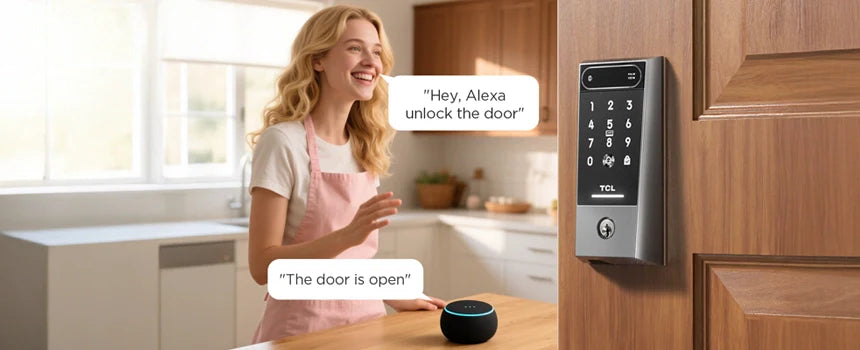
How do i connect my tcl smart lock to alexa?
|
|
Tiempo de lectura 2 min
|
|
Tiempo de lectura 2 min
Table of Content
Smart locks are revolutionizing home security, and integrating them with Amazon Alexa adds voice control, remote access, and smart home automation. If you own a TCL Smart Lock, connecting it to Alexa allows you to:
✔ Lock/unlock your door with voice commands
✔ Check lock status hands-free
✔ Automate routines (e.g., "Alexa, goodnight" to lock doors)
1. Compatibility Check: Does TCL Smart Lock Work with Alexa?
Before connecting, ensure:
·Your TCL Smart Lock model supports Alexa (most Wi-Fi or Palm Vein models do).
·You have an Amazon Alexa device (Echo Dot, Echo Show, etc.).
·Your lock is connected to your home Wi-Fi or hub (like SmartThings or Tuya).
Popular TCL Smart Locks Compatible with Alexa:
TCL D2Pro Smart Lock (Wi-Fi enabled)
TCL Palm Vein Smart Lock (requires a hub like SmartThings)
Note: Bluetooth-only TCL locks may need a Wi-Fi bridge (like the TCL Gateway) for Alexa integration.
Step 1: Set Up Your TCL Smart LockInstall the lock on your door (follow TCL’s manual).
Download the TCL Home App
Pair the lock with the app via Wi-Fi.
Step 2: Enable the TCL Smart Lock Skill in AlexaOpen the Amazon Alexa app (iOS/Android).
Tap "More" (≡) → Skills & Games.
Search for "TCL Smart Lock" or "Tuya Smart" (if using the Tuya app).
Enable the skill and log in with your TCL/Tuya account.
Step 3: Discover Devices in AlexaIn the Alexa app, go to "Devices" → "+" → "Add Device".
Select "Lock" → "TCL" (or "Other").
Alexa will scan for your smart lock—wait for it to appear.
Once detected, assign it a room name (e.g., "Front Door").
Step 4: Test Voice CommandsTry these Alexa commands:
"Alexa, lock the front door."
"Alexa, is the front door locked?"
"Alexa, unlock the front door." (May require a PIN for security)
⚠️ Note: Some regions require a voice PIN for unlocking due to security rules.
Have more products to choose
❌ Problem 1:
Alexa Doesn’t Find the TCL Smart Lock🔹 Solution:
Ensure the lock is connected to Wi-Fi.
Restart your router & Alexa device.
Disable/Re-enable the TCL skill in Alexa.
❌ Problem 2:
Alexa Says "Device Unresponsive"🔹 Solution:
Check if the TCL Home app can control the lock.
Move your router closer to the lock (weak Wi-Fi causes delays).
❌ Problem 3:
Alexa Can’t Unlock the Door🔹 Solution:
Enable "Voice Unlock" in the TCL Home app settings.
Set up a 4-digit PIN in Alexa (go to "Settings" → "Voice PIN").
A. "Goodnight" RoutineCommand: "Alexa, goodnight."
Action: Locks door, turns off lights, and sets the thermostat.
B. "I’m Home" RoutineCommand: "Alexa, I’m home."
Action: Unlocks door, turns on lights, and plays music.
C. Vacation ModeCommand: "Alexa, activate vacation mode."
Action: Locks door, enables security cameras, and simulates lights.
While convenient, voice-controlled locks need extra security:
🔐 Enable a Voice PIN (prevents unauthorized unlocking).
🚫 Don’t share unlock permissions with strangers.
📲 Use Two-Factor Authentication (2FA) in the TCL Home app.
More products for you.
Connecting your TCL Smart Lock to Alexa is simple and unlocks next-level smart home convenience. Follow these steps:
1️⃣ Set up the lock in the TCL Smart Life app.
2️⃣ Enable the TCL/Tuya skill in Alexa.
3️⃣ Discover the device & test voice commands.



